How Color Can Help You Organize and Be Productive
You may have a good mental picture of the color wheel or learned a mnemonic device to remember the order of the colors of the rainbow: Red, Orange, Yellow, Green, Blue, Indigo, and Violet. My favorite mnemonic for the rainbow is “Richard Of York Gave Battle In Vain.”
Something you already know can help you with something new you need to know. I have used the colors of the rainbow to organize and prioritize so I get things done.

I decided some time ago to have a consistent color-coding for my priorities across several applications. Trello is my template for all color-coding because Trello is my main tool to work on projects. (I explain more in that section.) You may not need all their labels and will have a different order for your priorities than I do, of course.
If you don’t use Trello, you might like to use:
- the order of the rainbow for your priorities or
- stop light / road sign colors or
- whatever colors are meaningful to you (school colors, family favorite colors, et cetera).
I included a number order as well when naming these labels (which helps keeps the colors in order across platforms).
Use the colors in a way that speak a message to you (that’s also why I chose red for the financial category because items in this category often have important deadlines).
Get Your Apps in Order to Help Get Things Done
Trello
I started with Trello because I use it for major projects and their labels cannot be shifted around, so if you also use Trello, use their color order as your basis for all color priorities across applications. (I’ll explain as we go.)

I was very grateful for Trello when organizing the Bloggers and Authors Meetup, and last year, my daughter’s wedding (I was able to keep my sanity).
The Stop Light
Trello’s labels, except for the last two, are in a natural color order. I also liked that green was on top, leading to red, like a stop light, so my first priority is personal, while second is family with subsets of “home & garden” and “financial.” The stop light colors get my attention.
These first colors show up across platforms for my tasks, emails, and calendar items. These may or may not be urgent, but these “stop light” colored items are the important things I need to check first to make sure my life is in balance.
Our ministry partners are next in order, followed by three areas of responsibility with what I do at Cru. The two blues reflect the color I use in the eQuipping for eMinistry blog and is also one of the blues used for Cru.
Organize in Outlook or Google
I use Outlook mainly and Google secondarily. I use Google Apps Sync so I can move between either platform as needed for the different purposes that I use for either of them. Skip on down to the Google portion if you don’t use Outlook.
Outlook
This is a screenshot of my email priorities, using Outlook’s categories.

Use a numbering system to keep them in the color order you decided on. I often do my work on email sorted by these priorities, rather than responding to email depending on when it came into my inbox.
Additionally, I aim for “Fridays are Financial” and “MPD is on Mondays” so I might work on those categories only on those days (also see section on OneNote).
More about Outlook
The colors of individual calendars cannot be changed, while the colors of events on calendars can be changed.
Contacts may be categorized in Outlook and then sorted by category in the list or phone view.
Notes and tasks can be color-coded by category.
Unfortunately, Outlook’s colors do not sync with Google and vice versa.
Google Apps
It’s likely that you are using Gmail. Follow these instructions for color-coding labels. You would need to put a leading number as part of the label name to keep them in the right order. I have not done that in my example here because I’m moving away from folders and labels (if I can).

You can choose the colors of most of your calendars. An exception, for example, is if you bring TripIt into Google Calendar (this calendar will be their branding of orange). You can also set the color for an event no matter what the color of that calendar is.
More about Google
Contacts cannot be color-coded in Google.
Only folders can be color-coded in Google Drive.
ToDoist
ToDoist is my nuts-and-bolts, get-it-done task manager. It doesn’t have exactly the same color options, but it works for me. The following shows my main projects. The paid version has labels and filters, but I do just fine with the free version.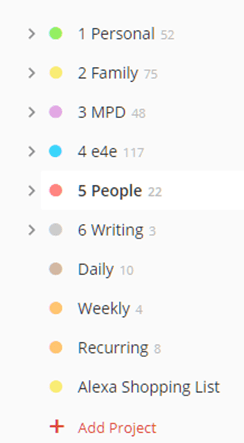
I choose to prioritize my tasks by project and then work on them by dates that I set (up to 7 days’ worth).
OneNote
One more… I haven’t quite decided what I would use OneNote for, especially because there’s two versions: a simple online version free with Windows and also a desktop version, OneNote 2016, with the Microsoft Suite. Eventually, the online version will catch up with the older desktop version. I’ve had Evernote for a long time as a “file cabinet”, but it doesn’t have color-coding, so I’ve explored OneNote a bit.
You see in the screenshot that I have tabs ordered in color priority (in the desktop version) and even made a weekly plan in a spreadsheet on how to spend my days by priority. (Don’t be impressed… I don’t follow this very well… life happens!)
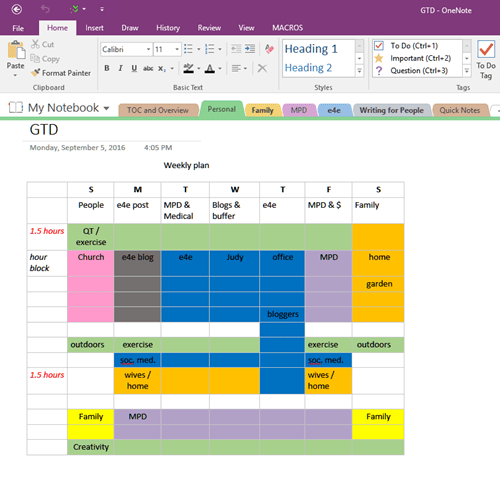
I hope at least some of these ideas are helpful for you.
Which of these tools do you use and for what purposes?
Are you going to try color-coding?
NOTES:
- Other applications:
- Evernote and Wunderlist don’t have color-coding. Use the numbering system you set up to keep your priority order within these apps.
- Follow these links to see how Asana and Scrivener (watch a YouTube video or read this article) use color-coding.
- If I haven’t mentioned your favorite organizer, please make a comment below about how you use color-coding.
- Nothing was changed in the photo of the rainbow. It’s available on Flickr and was taken by J_D_L. The Creative Commons License is Attribution-NonCommercial 2.0 Generic (CC BY-NC 2.0).

