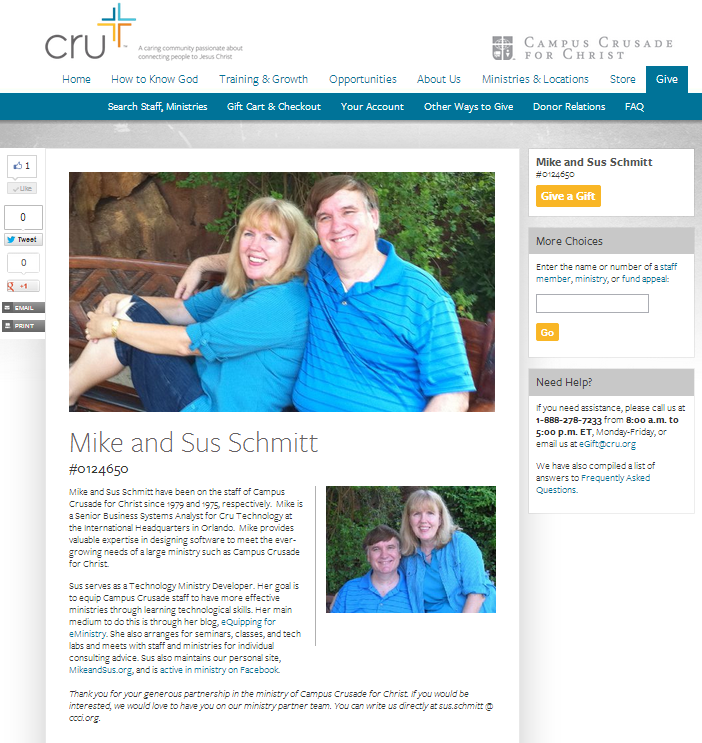 If you’re on Campus Crusade for Christ staff, I’m sure you know that you have a “free webpage” on Cru’s online giving site. Follow the link and enter your name or account number to see what your free giving page looks like.
If you’re on Campus Crusade for Christ staff, I’m sure you know that you have a “free webpage” on Cru’s online giving site. Follow the link and enter your name or account number to see what your free giving page looks like.
Many ministry partners are giving online
Many of Cru’s donors are giving online. This is an opportunity for you to make a good first impression.
- If you haven’t done anything with this page, it’ll take less than 15 minutes to post current photos, an introduction to your ministry, and a link to your ministry website, if you have one.
- If you already have uploaded a photo and/or written a paragraph or two about your ministry, you might not know that you can now use a cover photo. It’s always a good idea to check this site regularly and update it with current photos and ministry changes.
Here’s how you can get started
Follow these steps:
- Sign in to the Staff Web
- Click on “MPD & Donations”
- Under “MPD Forms & Tools” click on “Edit My Give.Cru.org Profile”
- Click on “Edit This Page” (You can click on a link for help)
- It never hurts to check your links. Test your giving page as if you are a donor.
- Click on “Done Editing” when you’re finished (if you’re on a public computer, don’t forget to log out)
Other Things to Consider
You can upload photos and format a bullet list, hyperlinks, bold font, and italics (consider an action photo that shows you doing ministry).
If you want to make the extra effort, I recommend writing your text in Word, using Arial, font size 12, and then pasting your text into the give.cru.org site. The advantage of this is to have a font that is very readable and available. (I think I sense another blog post for this topic. More later.)
Keep your introduction relatively brief, but a short changed-life story from your ministry might be a great added touch. You could link to the story, but that will take the donor away from the giving site, so you’ll have to decide if you want to do that.
If you want to use your eMail address in the text so people can contact you, please read Cutting out the Spam: Disguise Your Email Address (and Phone) to learn how to safely do that so you don’t invite spammers to your eMail inbox.
Check back every year or so to make sure your site is up-to-date and also to find out if you have new features available, like the cover photo option that I discovered today.
NOTE: The image is of our giving site as it looked in 2012.


Thank you, Sus, I’ve changed our profile with your help! https://give.cru.org/2761591
LikeLike
Daniel, fantastic! I’m glad I could help. I noticed you put your eMail address for a contact. I’ll write a post about that today. Use “at” or put spaces in your eMail address to avoid spam. I’ll update this post with that information.
I also recommend using Arial size 12 font and will update this post about that, too.
LikeLike
Yes, I understand but I never have much spam for this reason, so it’s maybe a good idea but maybe gmail has a good spam filters and it doesn’t disturb me – only once 1-2 weeks i go to spam and clean and see maybe some good messages went there.
thank you for noticed this! 🙂
LikeLike
Great info, Sus…can this be done on our City giving page? If so, any ideas on how to accomplish this? Sande Day-Jones Cru/Priority Associates Austin
LikeLike
Sande, I should think so. Did you try?
LikeLike
Great tips, Sus. I’m so glad you mentioned the changed-life story. I always try to mention that to staff.
LikeLike
Thank you, Debbie.
LikeLike