The 2016 Byte-size Series focuses on easy, do-able tech tips for Cru staff. This month features some Google Apps. You’ll learn an easy way to add special characters in Google Apps and also Google search tips.
Fun and Useful Google Apps
Do you need data when you’re offline, particularly when travelling internationally and you’d like to use your phone without international roaming charges? Visit this article, 3 Google Apps Tools You Didn’t Know You Could Use Offline, to learn how to access Gmail, Drive documents and even Google Maps offline on your laptop or phone.
I’ve heard about Google Keep for note-taking and lists. This is one of many apps, like Evernote, ToDoist, Remember the Milk, and others. I don’t know how Google Keep compares to these. It may be all you need for a basic catch-all place.
Please share in the comments any Google Apps you enjoy. For fun, I added Google Sky to my phone so I could easily locate five planets that were aligned this past February.
Insert Special Characters in Docs or Slides
Insert special characters in Google Docs or Slides by drawing the character with either your mouse or a trackpad. If you’re unable to watch the above video demonstration, just go to Insert / Special Characters in Docs or Slides. After the window opens, draw a character in the box on the right-hand side to search for a special character.
What about Calendar, Sheets, or Gmail?
If you’d like to add special characters to Google Calendar, Sheets or emails, you’ll need to cut-and-paste the special character from Google Drive or your favorite word processor.
When would you use this feature? One possibility might be for sending an email to a friend or co-worker, but your keyboard doesn’t have the special characters you need for their language. Use Google Docs to write the email and then paste the content into your email. Here’s two samples I tried:
- Bonne fête, Claire!
- Godt nytt år, Leif.
You could also use Google Translate to get the correct characters and paste these. Remember, though, you’ll skip this step with Google Docs or Slides because the insert special character feature is built in.
Use Google Searches Like a Pro
Do you know about refining your Google searches using the characters mentioned in the following infographic? I’ve used quotation marks for some time, but today I learned a few more. I used the query search just now to discover eQuipping for eMinistry (e4e) may be unique in what I offer readers! That was encouraging, but it may also mean e4e is hard to find. (I hope if this site is benefiting you, that you’ll tell others about it.)
My daughter also recently taught me to click on “images” in the upper right corner of a Google search to upload a photo in order to identify a plant, landmark, or other image by the photo. I saw several wildflowers on a nature hike recently that I’ll want to identify. To try this for yourself, go to Google Images.
To learn more about searches, look through this infographic and / or check out Learn more about what you can ask Google.
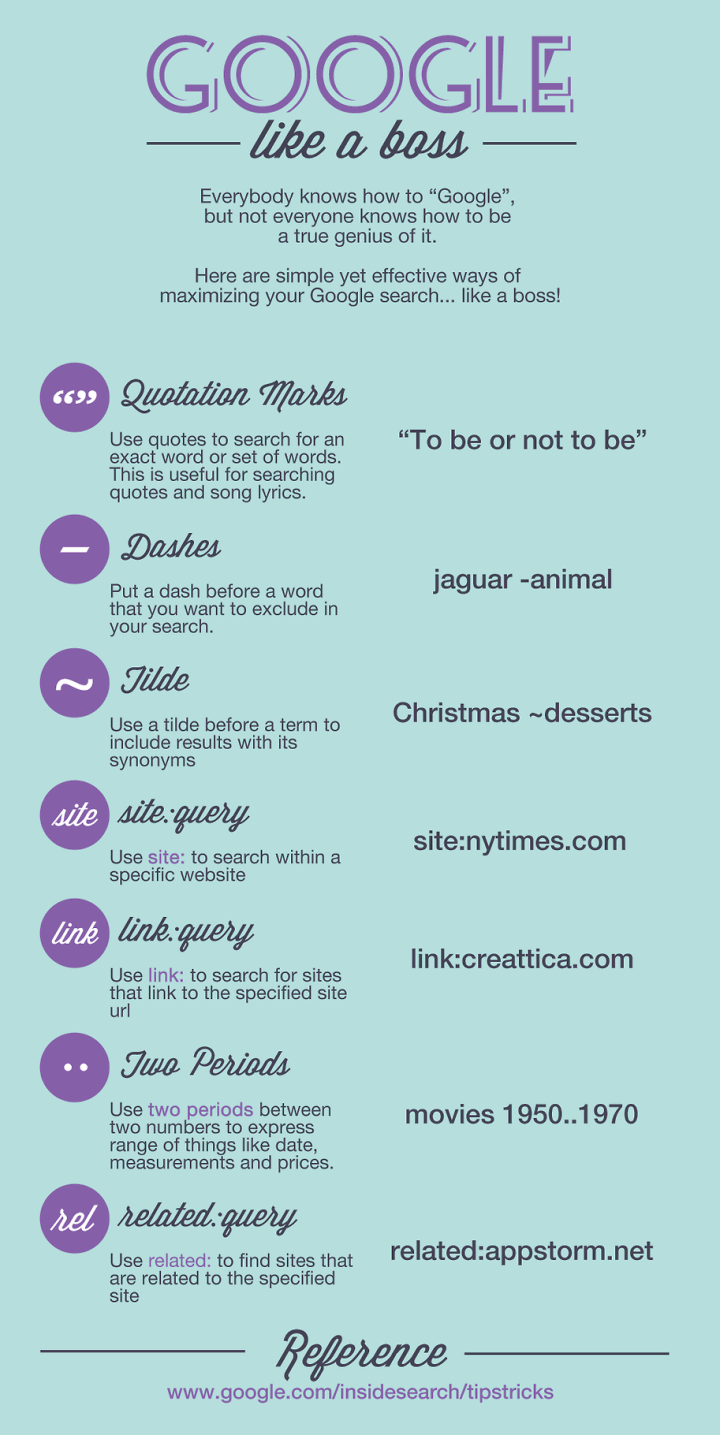
The Byte-size Series
Each byte-size series post is intentionally not exhaustive, so look for more Google Apps posts elsewhere on eQuipping for eMinistry. For those who might want to go deeper on these topics, I’m sure you’ll find several useful tips (such as updating your calendar from your phone) in these two articles:
- 10 Google Apps tips and tricks for better productivity (Info World)
- 10 Great Google Apps Tips (Information Week)
![]()
The Byte-size Series:
Each byte-size series post is meant to be easy for you to do.
- Priority Inbox for Gmail and using lists in Facebook
- Your web presence and your online MO
- Email subject lines
- Google Apps and search tips
- You could afford a tablet
- 5 Easy Tech Ideas You Didn’t Know You Needed
- Saving Facebook Posts… for Bloggers, Too
- Painting a Bigger Picture for Your Ministry Partners
- Easy Tips for Cropping Photos with Paint.net
- Your eTools for Your Myers-Briggs Type
- Facebook Live Is an Easy Ministry Tool
NOTES:
- I found the Google Like a Boss infographic on Techno Buzz.
- The Byte-size series photo is of a 28-pin integrated circuit, CP2102 (USB to Serial chip).


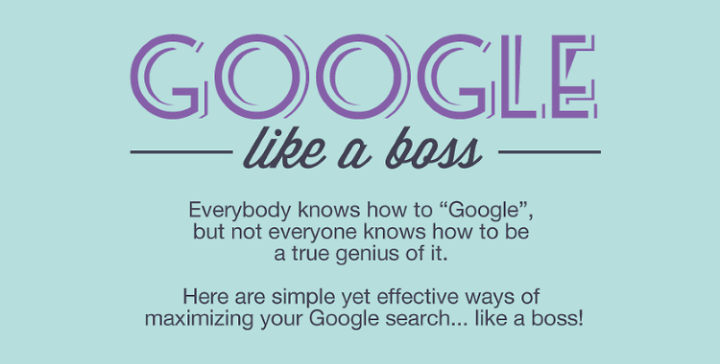
3 thoughts on “Fun and Useful Google Apps and Search Tips”